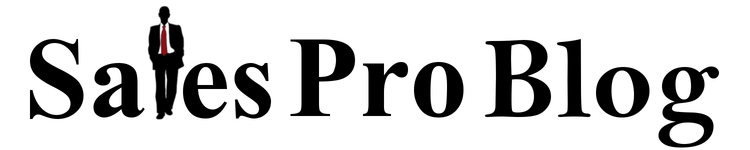How To Customize Your LinkedIn Vanity URL
 This post is a preemptive strike to an ultimate resource guide I am working on but I thought it was a quick tip that would be great to share.
This post is a preemptive strike to an ultimate resource guide I am working on but I thought it was a quick tip that would be great to share.
I was recently consulting on a resume makeover and the question came up “Should I add my LinkedIn profile link to my contact information?“
I told them with a resounding YES that they should. There was a small problem though. They had a funky profile link that looked very unprofessional. Essentially it was http://www.linkedin.com/pub/firstname-lastname/a/10/321.
This was definitely not something they wanted to have on a resume. What they didn’t know was that this is a very easy fix.
Not everyone is aware but LinkedIn allows you to personalize your URL for free and create what is called a vanity URL. Assuming someone hasn’t already taken your first choice, you can pretty much make the URL anything you want.
Keep in mind I strongly recommend you use your first and last name, or if that is already taken, your name and the city you work in. I’ll explain this a little more later.
But before we jump into that; below are the steps to personalize your LinkedIn public profile URL.
How To Customize Your LinkedIn Public Profile URL
- At the top of the screen, hover over “Profile” and select “Edit Profile“.
- Under your profile picture you’ll see your current LinkedIn public profile URL. Click “edit” to the right of it.
- On the right side of the screen you’ll see “Your public profile URL”. Click “Customize your public profile URL“.
- In the pop up box type in your desired vanity URL.
- Click the “Set Custom URL” button.
- Add to your resume.
Pretty easy right? Keep in mind that your new public profile URL must contain between 5-30 letters or numbers and you can’t use any spaces, symbols, or special characters. That includes “-” so don’t use them.
You’ll know you’ve done something wrong if there is a red circled X to the right and the “Set Custom URL” button is grayed out. Otherwise you’ll get a green circled check mark.
 Also if someone has already registered the URL you’ve chosen you won’t be able to use it (obviously). Even if you try the URL in the address bar to see who it is and nothing comes up, it may be because initially someone used it and changed it.Either way it usually takes a few months until you are able to claim that URL as your own. Per LinkedIn “This gives the person a chance to reclaim it in case they change their mind.”
Also if someone has already registered the URL you’ve chosen you won’t be able to use it (obviously). Even if you try the URL in the address bar to see who it is and nothing comes up, it may be because initially someone used it and changed it.Either way it usually takes a few months until you are able to claim that URL as your own. Per LinkedIn “This gives the person a chance to reclaim it in case they change their mind.”
Best Vanity URL Alternatives To Your Name
So what would have happened if there was another Johnny Bravo in the world? What do you do with your profile URL?
You don’t want something generic like Firstname-Lastname-Year of Birth (e.g. JohnnyBravo1982) do you? That doesn’t differentiate you in a way you want. In fact it probably opens you up to be age discriminated against (it still happens).
What would be an alternative option that will help you in the same way that your LinkedIn profile is meant to? What about geo-locating your URL? You use Firstname-Lastname-City of choice, so for example I would use johnnybravolosangeles.
This does two things. First it is much cleaner than http://www.linkedin.com/pub/johnny-bravo/a/10/321.
Second this helps search engines associate my name (Johnny Bravo) with my sales territory (Los Angeles). So when a prospect is Googling Los Angeles Property Management Software, it’s much more likely that my LinkedIn profile will come up since I have the search terms in my URL and profile.
LinkedIn profiles rank very high in search engine results . I often see them rank higher than personal websites that are firstlast.com. Keep that in mind as you consider completing your profile.
But if your sales territory is a little more broad like USA, North America, or Americas this may not be the best option. Fear not, there are a few alternatives you can use for your new vanity URL. These include:
- Include your middle initial or name (e.g. johnnyrbravo, johnnyraymondbravo).
- First initial, last name (e.g. jbravo)
- Add a professional designation (e.g. DrJohnnyBravo, JohnnyBravoCPM, JohnnyBravoAE, etc.)
- Include your company name (e.g. JohnnyBravoMRISoftware, etc)
- Something associated with your professional brand (e.g. SalesProBlog, JohnnyBravoSalesProBlog, JohnnyBravoPMSoftware, etc).
In addition to using your location the first 3 above are my recommended alternatives in order.
#4 is an option as well but there is always the possibility that you leave that company which would require you to change your vanity URL more often. Also be sure to check with your HR, Marketing, or Legal department(s) to make sure it is OK for you to do that.
#5 is an option you might gravitate towards quickly but I encourage you to really think it through. I encourage you to consider the other five options available to you before including your professional brand in your LinkedIn vanity URL.
This may seem hypocritical to everything I talk about here on the Sales Pro Blog but this is one of those few exceptions where I think it should be excluded.
More often than not your professional brand is based on your product. If you have worked hard on your professional brand development then you have probably linked to your LinkedIn Profile in multiple places including social media profiles, your website, online articles, or pretty much everywhere you can.
If I had done this while building my previous site the Poly Bag Pro blog I would be in a bad place because as soon as I started selling software, all the links to my previous profile (had it been JohnnyBravoPolyBagPro or JohnnyBravoPBP) would no longer link to my current profile because I would have since changed it. This is why I recommend your vanity URL be centered around your name and not your brand.
No matter what you choose as your LinkedIn vanity URL your main focus should be to pick something that you plan to stay with for a long time. Because whenever you link to your profile url, if you change your URL that link won’t work.
How To Promote Your LinkedIn Public Profile URL
As I mentioned in the very beginning of this post, the reason for this how-to post is because I was asked if a LinkedIn profile URL should be included on a resume.
When you think about it one of the reasons to customize your vanity url and include it on your resume is to get more views to your LinkedIn profile and hopefully lead to more sales, interviews, introductions, referrals, and job offerings.
In order for that to happen it’s important to do your part and make sure your profile is viewed as many times as possible. There are a few ways you can help promote your public profile so you can be found.
- Add your LinkedIn vanity URL to your resume
 Add a LinkedIn badge to your personal or professional blog or website.
Add a LinkedIn badge to your personal or professional blog or website.- Link to your profile in the Author Box of any online published content.
- Add a link or badge to your email signature.
- Include the vanity url on your business cards (Check out the example close to the end of this post)
- Include the link in your voicemail or voicemails you leave.
- If your company website includes a bio section, ask if they’ll link to your LinkedIn profile
- Include it on marketing brochures (I see this with real estate agents a lot)
- Include it in your Outlook vCards.
Lastly you’ll want to check out my free eBook “Top 9 Tips For Using LinkedIn Like A Sales Pro” to find great ideas to help get your LinkedIn profile found through the in-house search engine and through the likes of Google, Bing, Yahoo, etc. for better exposure.
I hope this post has helped you understand how to use your vanity url and how to promote it.
Let me know in the comments below any other creative ideas for customizing a vanity url or for promoting your pubic profile.
~ Johnny Bravo
Image courtesy of Ambro / FreeDigitalPhotos.net